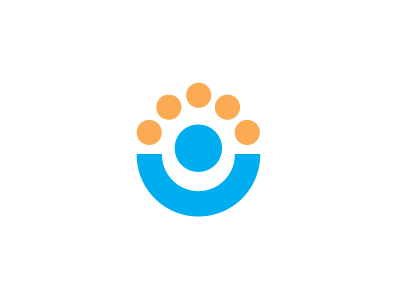Upgrading Procedure
Upgrading from a previous version of Centric Team Elements has been designed to be as simple as possible. All of your previous Centric Team Elements configuration information is saved in the file library, which, by default, is not the same path as the webapp, preserving your information.
Please review all upgrade steps to ensure the upgrade goes as planned. The upgrade process can be completed in under 10 minuts if you are prepared and everything goes well.
IMPORTANT: Make sure to backup the Centric Team Elements database and file library before continuing with the upgrade. The upgrade process will make irreversible changes to your database, unless you have a backup.
1. Shutdown the Apache Tomcat web application server.
2. Backup the Centric Team Elements database. You can restore this database if a problem occurs during upgrade.
3. Backup the file library, specified during application installation. If a problem occurs then the "build.properties" file will need to be restored.
4. Backup the existing Apache Tomcat webapps/team.war file. You can restore this .war if a problem occurs during upgrade.
5. Delete the existing Apache Tomcat webapps/team directory. This is important to avoid any problems with Tomcat; delete the existing Apache Tomcat work/Catalina/localhost/team directory.
6. Copy the team.war file into Tomcat's webapps folder, overwriting the existing team.war file. Replacing the existing file is important.
7. Startup the Apache Tomcat web application server.
8. Login to Centric Team Elements to perform additional upgrade steps.
Once the Centric Team Elements application ahs started, and you are able to connect with a web browser, you will be prompted with a web page indicating that the application has detected an out-of-date database. Follow the on-screen instruction to finalize the upgrade.
NOTE: If you are not presented with an upgrade screen, it's possible that your browser has cached the login screen. Try refreshing your browser or emptying its cache.
NOTE: Until an administrator logs into Centric Team Elements and confirms the upgrade, users will not be able to login.
NOTE: If any problems occur during the upgrade, a detailed report is generated in the Apache Tomcat log file which can be used to further identify the problem. The log file is located in Tomcat's log directory, as catalina.out or stdout.txt.
Sign in to add your comment.